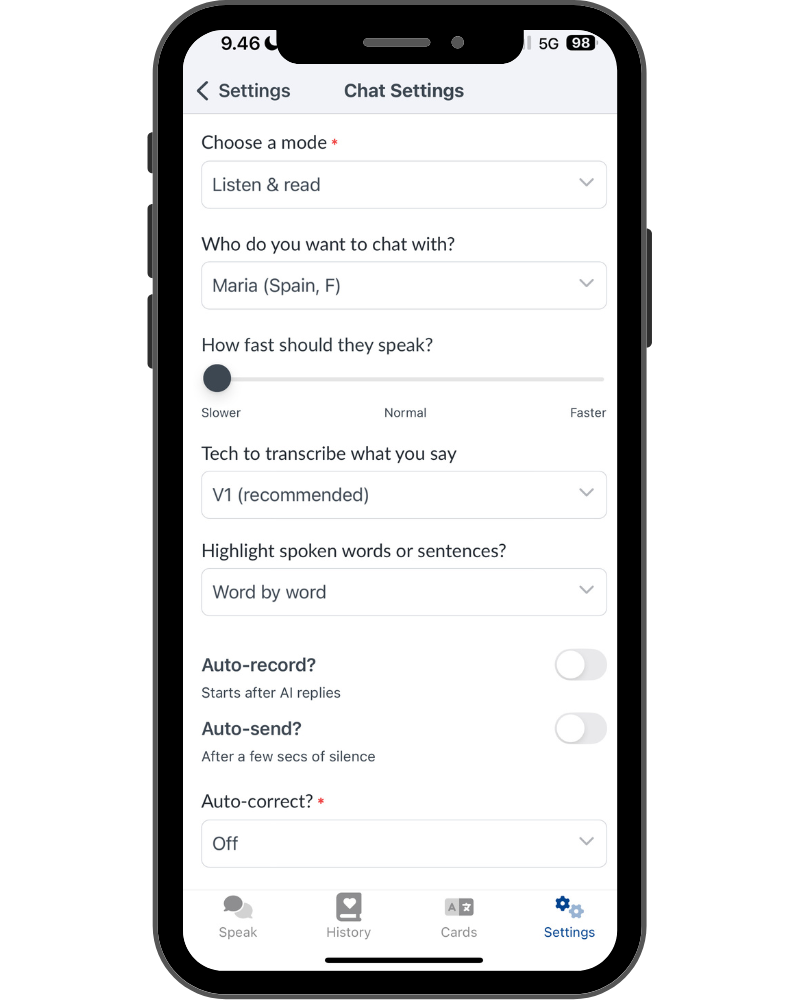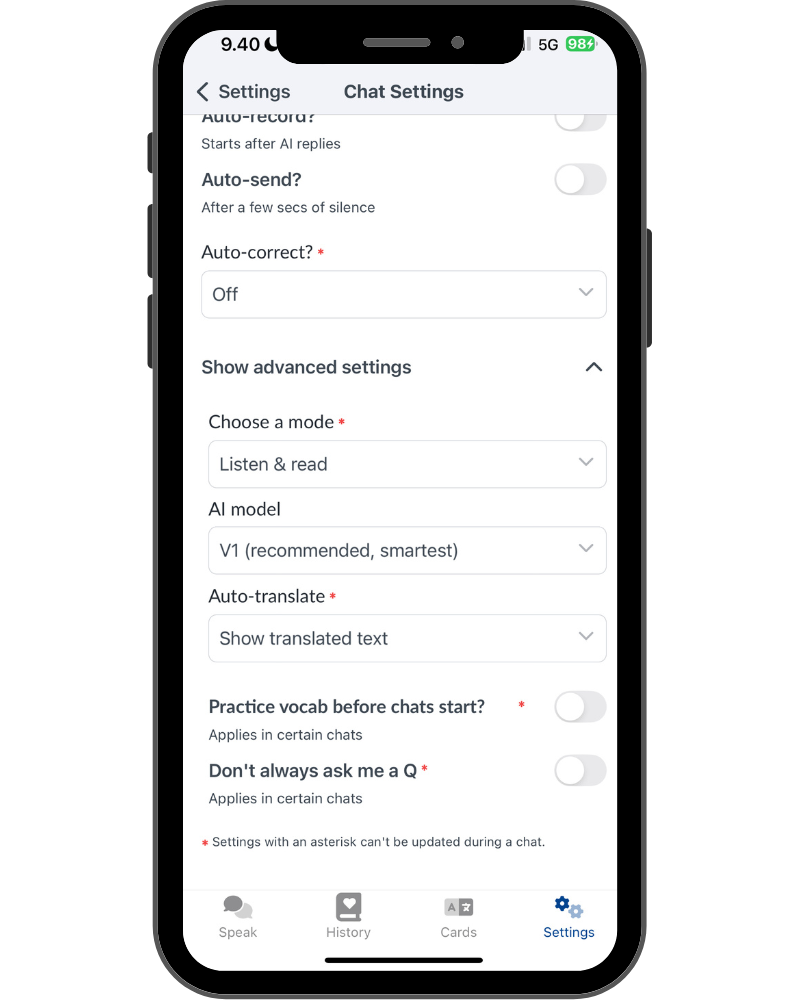Best Langua Settings: For Beginners, Intermediates & Practice
This post contains affiliate links. I may earn a commission on purchases made through links in this post. Read my full affiliate disclaimer here.
1. Introduction: Get The Most Out of Langua with the Right Settings
Langua’s AI conversation feature is a powerful language learning tool, with different settings to make it a personalized experience. I love how customizable it is—I can tweak it according to my language level, or specific goals such as casual chats, refining pronunciation, or practicing specific role-play scenarios.
But with so many options, it can feel overwhelming to choose the right ones.
Don’t worry, I’ve got you covered.
This Langua tutorial will guide you through the best settings for beginners, intermediates, and specific practice goals. Let’s find the perfecting Langua settings for you!
2. Overview of Langua’s Key Settings
Langua’s has several different settings that you can adjust to fit your current level, preferences, and goals—turning it into an effective language learning experience that’s also a lot of fun!
To do this, there are two settings to setup: Language Settings and Chat Settings.
To change the settings in Langua simply click on Settings ⚙️ in the bottom right-hand corner.
Language settings choose the language you’re learning, what language you want translations in (e.g. English, or your native language), and your current level.
Chat Settings, has more options that directly impact your AI chats, such as:
Voice and Speed: Choose specific accents (e.g., Ana for Mexican Spanish) and adjust speaking pace (Slower, Normal, Faster).
Transcript Options: Highlight spoken words Word By Word, by Sentence, or Hide transcript (manually click to see it) to focus on listening practice.
Handsfree Mode (Auto-record & Auto-send): Lets you multitask (like, cooking, walking) while chatting.
Chat Modes (“Guided” or “Don’t always ask me a Q”): Beginners can get suggestions for answers, and choose your conversation style to be more natural or more interview-like.
Auto-corrections (Verbal or Written): Be prompted to repeat corrections out loud, get written feedback, or review them manually when you prefer.
3. Choosing the Best Chat Settings for Your Level
The right Langua settings will vary quite a bit depending on your current level.
Let’s figure out the best Langua settings to enhance your experience—whether your beginner, intermediate, or even advanced.
Best Langua Chat Settings For Beginners
When you’re starting a new language from zero, having AI conversations in Langua can feel tricky. But using the right Langua chat settings for beginners will make it fun and easy to start, even if you don’t know any words yet!
Copy these settings from the screenshots below to jump into your first conversation:
Chat Modes: Guided mode (gives you optional answer suggestions—listen & repeat out loud).
Voice and Speed: Choose ‘Slower’ speed, or a voice model that naturally speaks slower (e.g., Ana, Slower). Try different voices, some sound more natural slow than others.
Transcript Options: Word by word (easier to follow along).
Auto-correct: Off (focus on speaking, don’t worry about mistakes yet!).
Copy these settings and start chatting!
Best Langua settings for beginners, part 1
Best Langua settings for beginners, part 2
Next Steps for Beginners (Optional):
Switch to “Normal” speed for more natural speech.
Turn off “Guided Mode” to improve conversation flow.
Turn off: “Show translated text” to increase target language focus (translate manually instead).
Turn on “Don’t always ask me a Q” for more natural chats.
Ready to test these beginner settings? Create your free account by clicking the button below and try your first AI conversation using these exact settings—use code LINGTUITIVE20 and for 20% extra off annual Unlimited plans (it saves you $200 compared to the monthly plan—that’s 55% off!)
Already using Langua? Code LINGTUITIVE20 still works to upgrade to Unlimited annual plans at 20% extra off!
Best Langua Chat Settings for Intermediates (and Advanced)
Once have been learning your target language for a while, you’ll want to adjust the settings to fit your current level.
Here are the best Langua chat settings for intermediates (as well as advanced learners). These settings will boost your spoken fluency and listening comprehension.
Start with these, then tweak based on your goals and preference:
Chat Modes: “Don’t always ask me a Q” – makes conversations feel more natural.
Voice and Speed: Normal speed – more real-life-sounding speaking pace.
Auto-translate: Off – fully immerse in your target language.
Auto-corrections: Off – check corrections when needed, or review post-lesson feedback (see feedback section in Langua AI Tutor Review for more on this).
Further Customizations (Optional):
Pronunciation & Grammar Focus: Try “Verbal corrections, asking to repeat” to practice native-like phrasing.
Transcript: ”Hide (click to read)” – boosts listening comprehension.
Hands-Free Practice: Turn on auto-record & auto-send (e.g., cooking, walking)
Experiment with these settings to fit your needs.
4. Langua Settings For Different Kinds of Practice
Regular conversations can take you very far, but there are also others ways you can practice using Langua. Here are some tips for different ways you can practice with the AI tutor, and what settings to use for each style of practice:
Casual Chat: Use “Don’t always ask me a Q” for natural flow. Focus on just speaking and enjoying it. Review mistakes post-chat (see feedback section in Langua AI Tutor Review for more on this).
Interview Practice: Turn off “Don’t always ask me a Q.” Set “Auto-corrections” to Written or Off. Ask AI mid-chat for corrections (for example: “Tell me when I make a mistake and suggest what to say instead”).
Language Awareness: Enable “Verbal corrections, asking to repeat” under Auto-correct to refine your grammar, phrasing and pronunciation.
Role-Play Scenarios: Choose “Chat about anything” → “Create custom conversation.” Try prompts like “Act as a barista at a coffeeshop” or “pretend to be my friend at a coffeeshop hanging out after work” (see my coffeeshop chat in Langua AI Tutor Review for an example of this conversation-style). Great for real-life practice. You can also tell the AI these prompts in-chat.
There are so many more things you can do—literally endless possibilities! Have fun, experiment, and let your imagination and creativity lead the way!
Get My Free Language Learning Guide Intuitive Language Secrets!
Learn how to learn a language intuitively in my free guide—download now at lingtuitive.com/guide!
5. Conclusion: Create Your Own Langua Experience!
Langua’s range of different settings helps you learn a language with AI in ways that suit your current level and practice preferences. I’ve enjoyed tailoring it to my goals, whether preparing for an interview while cooking (using handsfree mode!) casual role-play afterwork café chats, or sharpening my pronunciation and grammar.
Hopefully you now have some clarity and some useful tips of how to get the most out of Langua by adjusting the chat settings—whether you’re wanting to improve your current level or just starting your language learning journey.
Use the settings and tips in this guide to optimize Langua and build fluency.
Ready to accelerate your language learning? Create your free account and try a sample conversation. Then upgrade to continue unlimited practice—use code LINGTUITIVE20 for 20% extra off annual Unlimited plans!
(code LINGTUITIVE20 works even if you’re already a Langua user to upgrade to unlimited annual plans at 20% extra off!)
Related posts: